The setup page of the Sailing Ship HUD
For a quick reminder, click and drag any button on the HUD for one second to see a short description.
Using the main navigation page of the HUD.
Instructions on how to control your boat.
Hints on how to sail a boat.
If your sailing ship has cannon.
Information for boat builders.
Your sailing ship has a confusing array of settings and it is difficult to think of icons to convey all these ideas.
If you don't see the following setting icons, you probably are not on the settings page.
Click on the icon that looks like a gear to bring up the settings page.

Depending on the type of boat you have, not all of the settings here will appear on your HUD.
For example a similar HUD is used for motorboats and it will not have settings for sails.
Here are most of the icons and controls that can appear on the setup page of the HUD and what they are supposed to mean:

|
-Your arrow keys only control the jib and stay sails.
-Your keys only control the fore and aft sails.
-You control both the jib and fore and aft sails together.
You control the sheets (the ropes attached to the back corner of sails) with the FWD and BACK arrows of your keyboard.
Pushing the FWD arrow allows the sail to rotate forward (if the wind is blowing that way),
pushing the BACK arrow pulls the sail back towards the stern of the boat.
This is called "trimming the sails".
|

|
Click on this button to (re)connect your HUD to the nearest boat. The boat must be closer than 20 meters for this to work.
Depending on the modes below, your HUD may be able to connect to boats that belong to other people
|
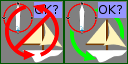
|
-Your HUD will not try to connect to boats owned by others.
-Your HUD will ask permission to connect to boats owned by others.
|
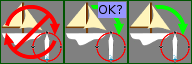
|
-Your boat will refuse to connect to a HUD owned by others.
-Your boat will ask you if it is OK for others to connect their HUD.
-Your boat will allow any HUD to connect without asking you. (This is good for demo boats).
|
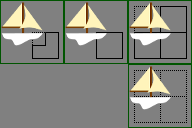
|
This is a drop-down button that chooses where the boat is allowed to sail.
-Your boat is only allowed to sail in the parcel it is currently in.
-Your boat is allowed to sail anywhere in the current region.
-Your boat is allowed to cross into a list of safe SIMs. (See documentation below).
-Your boat is allowed to cross any SIM border under pilot control. (Pilots be careful!)
|

|
-Instruments on your boat will use the metric system.
-Instruments will use the nautical system.
-Instruments will display the old statute system still used in the USA.
Knots is the traditional system used in a nautical environment.
|

|
-The sails will respond to the SIM wind (not recommended).
-The sails will respond to the wind setter buoys.
-The sails use an internal wind that you can change.
Clicking on a compass face in internal wind mode sets the wind direction and speed.
The direction of click sets the absolute wind direction, the distance between the center of the compass and the edge selects a wind speed between 0 and 20 knots.
|
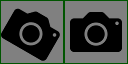
|
- You can set your point of view with keyboard and mouse.
- Your point of view follows behind the sailboat as it moves and turns.
"Free Camera" (the tilted camera icon) is good for videoing yourself sailing.
|

|
-The boat is quiet while docked.
-The boat is noisy while docked.
"Noisy" means the flags and sails continue to turn with the wind, although they do not pull the boat.
|

|
-Only the owner is allowed to pilot the boat.
-Anyone is allowed to pilot the boat, but may not have a HUD to control it.
-The boat will give pilots a copy of the HUD to control most features.
This is good for demo boats.
If you put a copy of the hud in the inventory of the boat for this purpose, make sure you mark it NO TRANS to prevent people from passing copies on to others.
|

|
- When the pilots stands up off the boat, it will stay where it is.
- When you unsit, it will return to where you sat on the pilot seat.
- On unsit, the boat will delete itself (usefull for rezzer versions).
When the boat tries to return to the dock (where you sat on it last) it will cross SIM borders if it can.
It will take all passengers with it.
|

|
This button causes the HUD to "hide", to shrink up and to the left into a single button.
Once you have your course set and your sails trimmed, you can move the HUD out of the way with this button to free up more of your screen for the view.
|

|
The HUD shrinks down into this little green arrow when hidden.
Pressing the greed button causes the HUD to stretch down and to the right back into the main navitgation page.
|

|
Pressing this button will bring up a WEB page in your browser to help you configure your boat. You are reading that WEB page now!
|

|
Pressing this button changes the HUD to a page of setting options for the boat.
|

|
Pressing this button will return you to the main navigation page of the HUD.
|

|
Pressing this button will make the HUD exit, detaching itself from your screen.
If the sails are up, you can still control the boat using the control keys on the keyboard.
(Only the HUD can raise and lower sails).
|

|
|
Using the Safe SIMs Remote (Owner only):
The boat has a list of “safe SIMs” that it knows it can sail safely into. In InWorldz, for example, this defaults to the I'z Straits and I'z Oceans. In “SAFE SIMS” mode, the boat will only sail into a SIM that is on the list. The pilot will not be able to force the boat to cross into any other SIM. You can add to this list using the “Sail Boat Remote” object that came with the boat. Wear the remote on your hand when you want to change the safe SIMs list. Inside the remote is a Note-Card named “SafeSIMs”. You edit this NC to contain a list of safe places to sail, then click on the remote to send them to the boat.
The SafeSIMs NC has a specific format with the following requirements:
If the first line in the notecard says 'reset', the boat will forget the previous list and start a new one. Once the boat resets the list, that copy of the boat can never get it back again. To get the original list of I'z Seas back, you will have to go find the original copy of the boat in inventory and rez a copy of that one.
If the first line of the NC does not say reset, then any SIMs that you list will be added to the default list. Each sim is listed on a separate line in the NC in 'vector format' with the value you would get from calling llGetRegionCorner() and dividing the result by 256. For example the InWorldz Desert Island is at <1000,1000,0>.
How do you find out what the co-ordinates are for each SIM you want to list? The remote can tell you! Just wear the remote on your left hand and fly into each region. It will IM you the numbers in local chat. You can cut the numbers out of there and paste them into the SafeSIMs NC. The NC comes with a sample list of SIMs. You should use that as an example but delete those and replace them with your own.
Once you have edited your list, make sure you save the note-card. Then hold the remote near the boat, and left-click the remote. The center of the boat must be within 10 meters of the remote for this to work, and you will know it is working because the boat will repeat the co-ordinates as it receives them. You can save the boat back into inventory with this list and it will remember it the next time it is rezzed. Caution: if you rez several boats, and they are within 10 meters of the remote, they will all get the same list.
Below is an example that resets (removes all the default safe SIMs) and adds just 6 SIMs back in.
reset
<1004,998,0>
<1004,999,0>
<1004,997,0>
<1003,997,0>
<1003,998,0>
<1003,999,0>
For a quick reminder, click and hold any button on the HUD for one second to see a short description.
Instructions on how to control your boat.
Hints on how to sail a boat.
Using the main navigation page of the HUD.
Information for boat builders.